|
Insert the Office XP CD into your CD-ROM drive.
The "InstallShield Wizard" should start automatically. If it does
not open My Computer and then your CD-ROM drive (probably D:). Then open Setup.exe.
If your operating system does not have the files it needs to run the installer
it may bring up the System Files Update Setup. Click Next to get to the
license screen. Click on the check-box to accept the terms of the license agreement
and click Install. This will install new software on your system. This
requires a restart and will restart the computer when done. Office XP
setup will continue after the restart.
A Microsoft Office XP Setup Screen will pop up. Enter your name and the organization
for which you work and the Product Key, which can be found written on the back
of the CD cover the Office XP CD came with. Then press Next.
Click on the checkbox and press Next to agree to the License Agreement.
On the next screen you have several options, including Upgrade Now at
the top. You want to choose Custom Install from the bottom right. Also
choose here where you want to install the software. If your C: drive is
nearly full you may want to install on another hard disk partition.
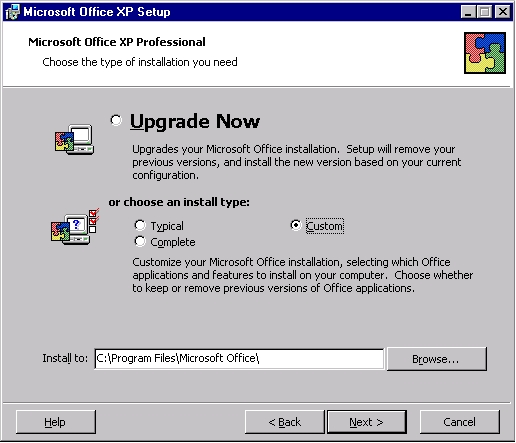
It brings up a new pop-up window with the names of the packages that come
with Office XP. Click on the box next to Microsoft Outlook
to deselect it. Outlook is an e-mail client and not recommended.
Also unselect Microsoft Access if you do not need it. Access is a database application. Click on the
button that says "Choose detailed installation options for each application".
Then click Next.
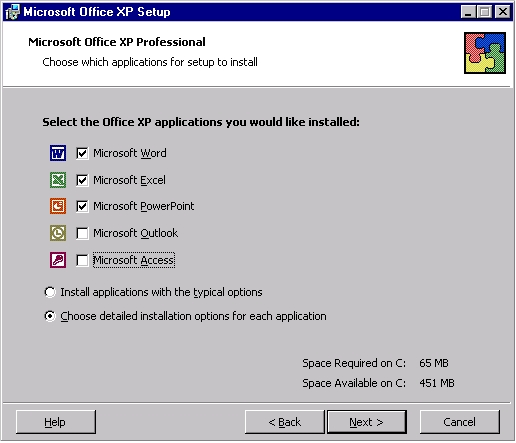
A new window pops up that contains a tree directory of the programs you can
install and the options for each program. Click on the little plus sign
to the left of Office Shared Features. This opens a menu under it. Click
on the little computer icon next to Converters and Filters and select "Run all
from My Computer". This installs the filters that enables Word
to understand files from other programs such as Word Perfect.
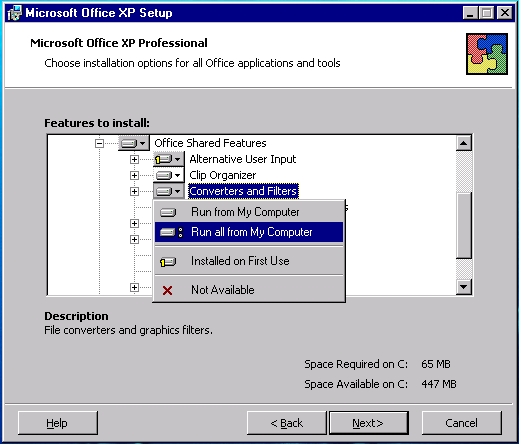
If you use Equation Editor then click on the little plus sign to
the left of Office Tools at the very bottom and click on the little computer
icon next to "Equation Editor" and select "Run all from My Computer".
When you are done click Next and the installation will continue.
Questions? Send mail to help@life.illinois.edu.
|