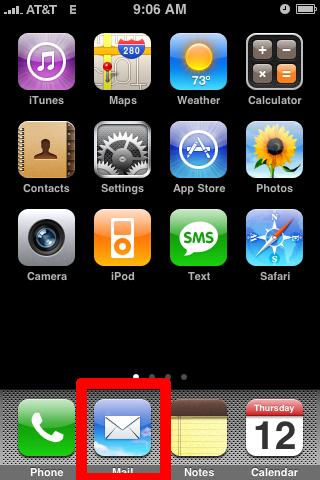 |
From your home screen select Mail |
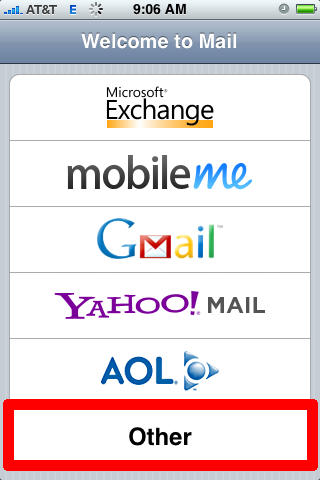 |
Then select Other |
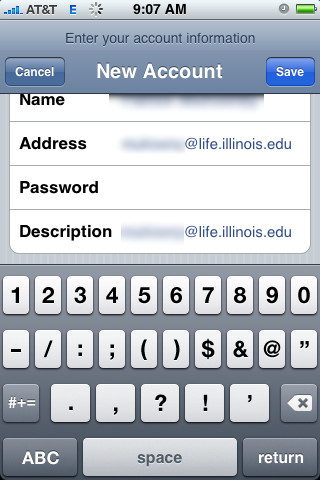 |
| In the new Account window enter the following information: |
| |
| Name: |
Your name |
| Address: |
Your ID@life.illinois.edu (or Your ID@illinois.edu if you prefer) |
| Password: |
Your Life Sciences E-mail Password |
| Description: |
Something to help you identify this account as your Life Sciences E-mail Account |
| |
| Hit the Save button. |
|
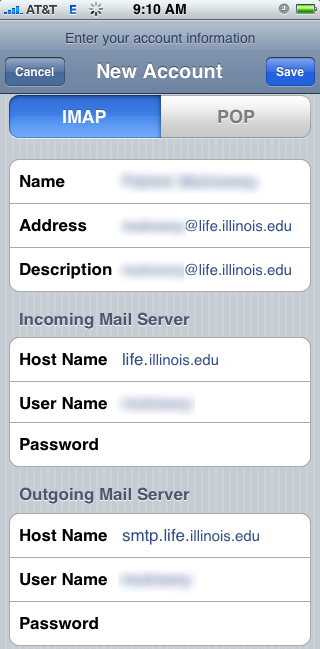 |
| In the second New Account window enter the following information: |
| |
| Make sure IMAP is selected |
| |
| Name: |
Your name |
| Address: |
Your ID@life.illinois.edu (or Your ID@illinois.edu if you prefer) |
| Password: |
Your Life Sciences E-mail Password |
| |
| Under Incoming Mail Server |
| Host Name: |
life.illinois.edu |
| User Name: |
Your Life Sciences ID (without the @life.illinois.edu) |
| Password: |
Your Life Sciences E-mail Password |
| |
| Under Outgoing Mail Server |
| Host Name: |
smtp.life.illinois.edu |
| User Name: |
Your Life Sciences ID (without the @life.illinois.edu) |
| Password: |
Your Life Sciences E-mail Password |
| |
| Hit the Save button. |
|
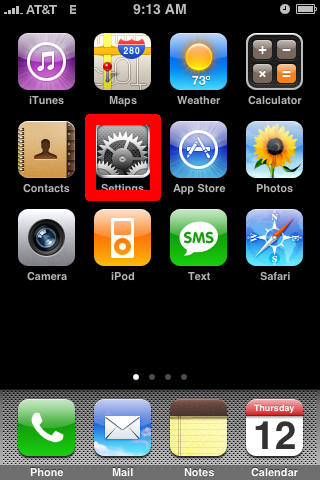 |
| This should then take you to your mail, but we are not done yet. Go back to your home screen and select Settings |
|
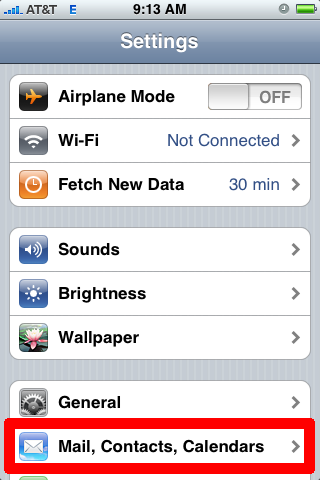 |
| In the Settings window select Mail, Contacts, Calendars |
|
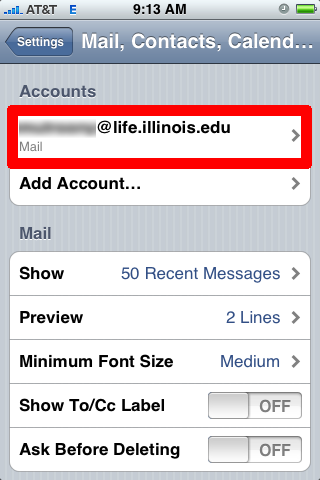 |
| In the Mail, Contacts, Calendars window select your account that should be listed under Accounts |
|
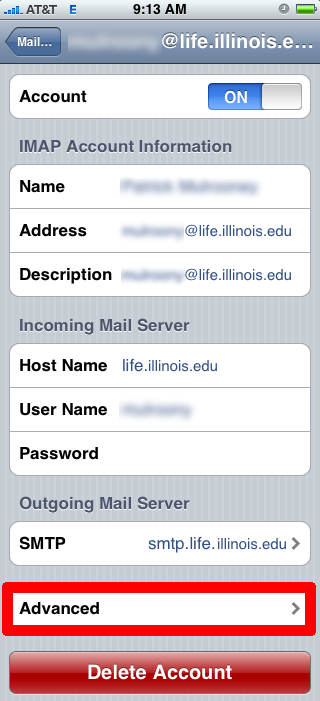 |
| In the account information window select Advanced |
|
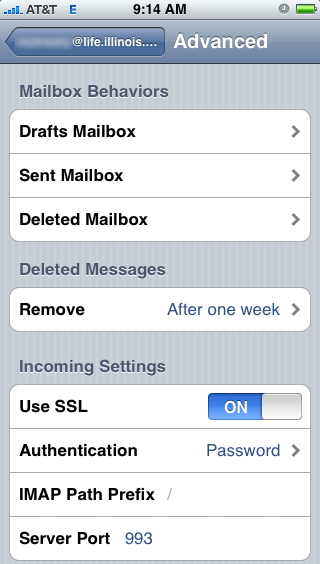 |
| In the Advanced window ensure you have the following settings: |
| |
| Under Incoming Settings |
| Use SSL: |
ON |
| Authentication: |
Password |
| IMAP Path Prefix: |
/ |
| Server Port: |
993 |
| |
| Hit the back button to go back to the account information window |
|
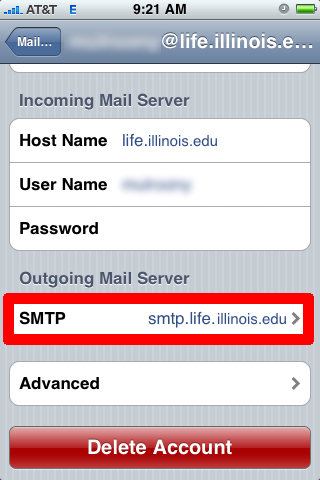 |
| In the Outgoing Mail Server section, select SMTP smtp.life.illinois.edu |
|
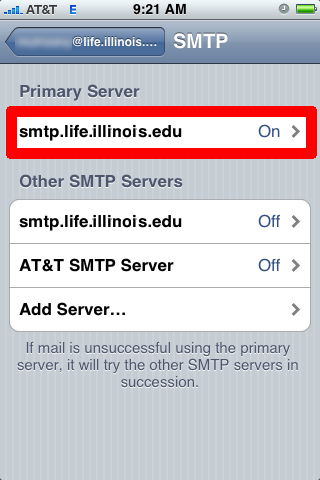 |
| In the SMTP window under Primary Server select smtp.life.illinois.edu |
|
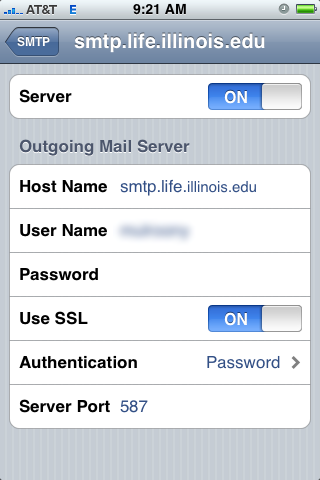 |
| In the smtp.life.illinois.edu window ensure you have the following settings: |
| |
| Under Outgoing Mail Server |
| Host Name: |
smtp.life.illinois.edu |
| User Name: |
Your Life Sciences ID (without the @life.illinois.edu) |
| Password: |
Your Life Sciences E-mail Password |
| Use SSL: |
ON |
| Authentication: |
Password |
| Server Port: |
587 |
| |
| And you are all done. |
|