![]()
| The GIF format comes built-in with a special feature which allows you to specify one of the 256 colors to be transparent - and not display. By allowing the background color to show through, this creates the illusion that the picture is irregularly shaped. We'll use "Transparency", a shareware program to create them. | 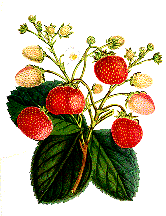 |
| Step 1. Use drag and drop. In your HTML class folder, open the gifs folder and drag the file "picture.gif" onto the Transparency application. | 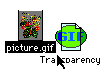 |
| Step 2. When the picture opens, click and hold on the background until a pop-up color chart appears. Select the white square in the upper left corner and release the mouse button. | 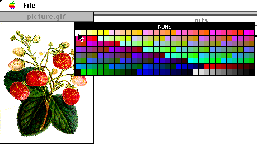 |
| Step 3. See you as soon as you release the mouse button, the background becomes grey. Whatever you see as grey at this point will be the "transparent" color. |  |
| Step 4. Go to FILE>SAVE AS.... and save as Gif89a. It's ok to overwrite the old picture at this point. Be sure to save it in the gifs folder! | 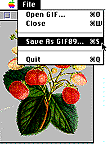 |
| Step 5. Now place it in your web document and see how it looks. <IMG SRC="gifs/picture.gif">
|

 Return to Main Menu
Return to Main Menu